![]()
Technical Tip
Only standing order lines where the Price field is set to Nett will be repriced; lines set to Break 1, Break 2, etc., will not be repriced.
Micronet allows you to reprice standing orders. You can either set back prices to the standard values based on the customer settings or, for any net pricing, you can do an increase/decrease with appropriate rounding.
|
|
|
Technical Tip Only standing order lines where the Price field is set to Nett will be repriced; lines set to Break 1, Break 2, etc., will not be repriced. |
Micronet displays the Reprice Standing Orders screen.
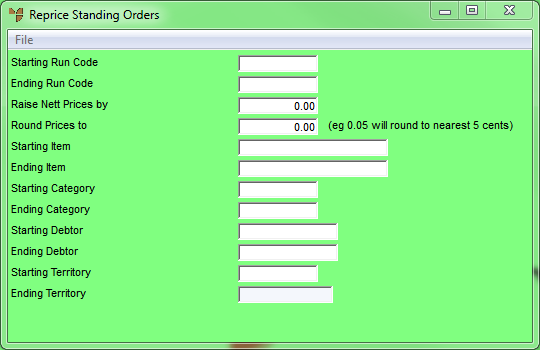
|
|
Field |
Value |
|
|
Starting / Ending Run Code |
To reprice specific standing order run codes, enter the IDs of the starting and ending run codes. Leave these fields blank to reprice all run codes. |
|
|
Raise Nett Prices by |
If you want to increase net prices for the selected standing orders, enter the percentage amount of the increase. If you want to decrease net prices, enter the percentage amount of the decrease then press the minus key on your keyboard. |
|
|
Round Prices to |
If you want rounding to apply to the net price increases (or decreases), enter the amount that you want to prices rounded to. For example, 0.05 will round to the nearest 5 cents; 1.00 will round to the nearest whole dollar. |
|
|
Starting / Ending Item |
If you want to limit the repricing to specific items, enter the starting and ending items. |
|
|
Starting / Ending Category |
If you want to limit the repricing to specific product categories, enter the starting and ending categories. |
|
|
Starting / Ending Debtor |
If you want to limit the repricing to specific debtors, enter the starting and ending debtors. |
|
|
Starting / Ending Territory |
If you want to limit the repricing to specific territories, enter the starting and ending territories. |
Micronet displays the Select Output Device screen.
|
|
|
Reference For more details on these options, refer to "Selecting the Output for Inquiries and Reports". |
Micronet prints the invoices and redisplays the Automatic Standing Order Allocation screen.
Micronet reprices the selected standing orders.